Performing copy paste from an MS Word file’s table or from other formatted text, it is always an irritating task that we normally face when we paste the copied texts from these places
I want to clarify it with an example. Suppose a table cell is copied from a table of ms word file; in which there are two lines of the texts in a cell of the table. It is pasted in a cell of an excel file, and then it has been noticed that the texts spreads over two cells in two individual rows. It can be seen in the image given below. Whatever we try, it becomes a tail of a dog that never attains a pattern we want.
See this table in the figure. Copy the texts and paste it in a cell of excel file, you will notice that the texts spread over two or more rows.
This problem has very simple solution; which we never try and think. Just before doing paste action press F2 function key to highlight the text entry cursor in the cell of the excel file. After that do paste the copied texts from the table cell. It simply attain its position as we type in the cell.
This trick is very useful for doing formatted texts’ copy paste.
Only negative point of doing this activity is that we need to do the task for each cell. We can’t perform copy paste for whole of the texts in one single command.
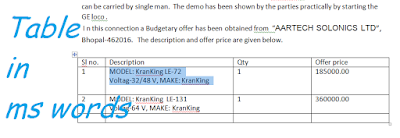

Leave a Reply